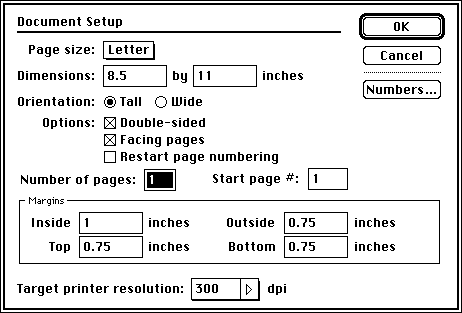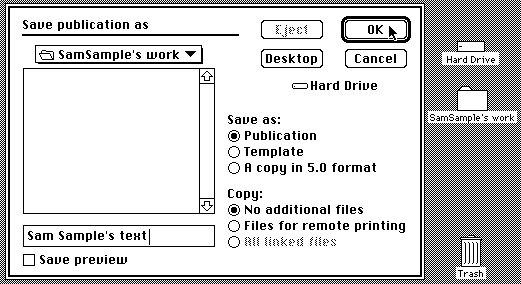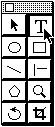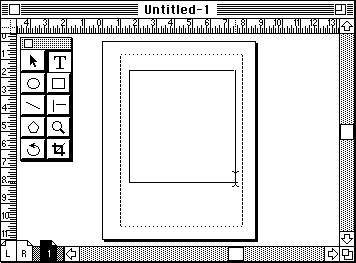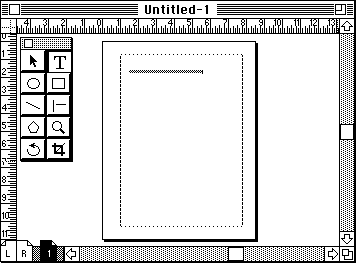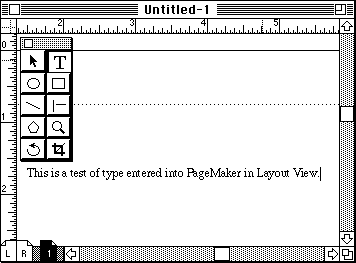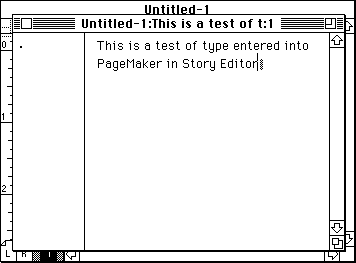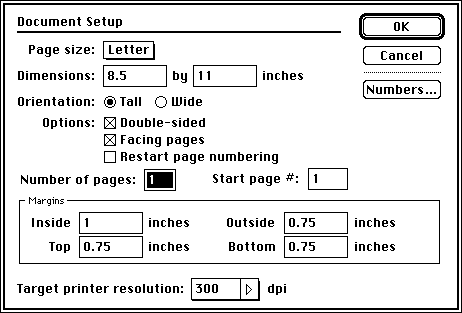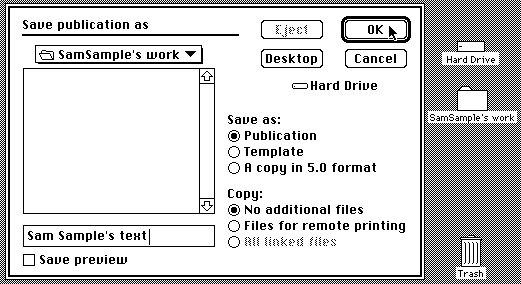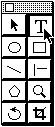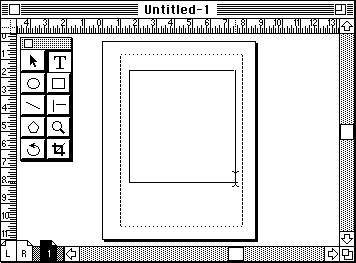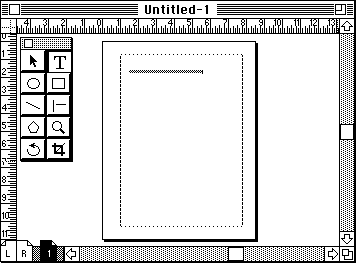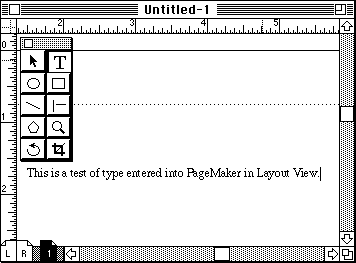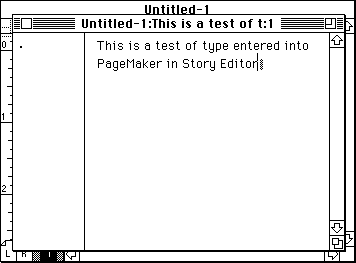Entering text in PageMaker
|
ACG Home |
Instructor Home |
Class Home |
list of tutorials |
Adobe PageMaker is one of the two most widely used layout programs (the other one being QuarkXPress). It was first released by the Aldus corporation in the summer of 1985, marking the beginning of Desktop Publishing (along with the introduction, at approximately the same time, of the Apple Macintosh and Adobe's PostScript page description language). Adobe purchased Aldus in 1995, and recently upgraded PageMaker to version 6.01. This latest version adds several tools for electronic publishing (as Acrobat Portable Documents and HTML Web Pages), besides updating the traditional print media features.
For our project, we will use PageMaker's extensive type editing capabilities to create the text of our electronic diaries. We will then use the new electronic publishing additions to create the HTML skeleton of a web page.
Basic operation:
- Find and launch the program PageMaker, on the hard disk of your computer, inside the DTP folder.
- Use the File-->New command to create a blank new document. You can leave the Document Setup settings at the default values by clicking OK.
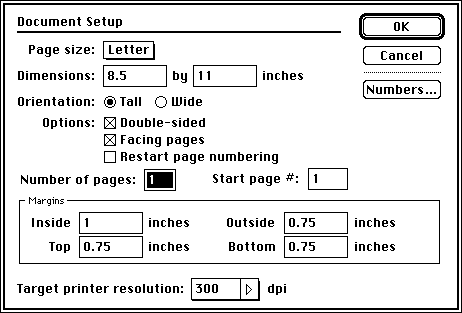
- Immediately copy your document to disk for safekeeping, using the menu command File-->Save. The recommended location for the work you create in the lab is a folder with your name that you create on the desktop.
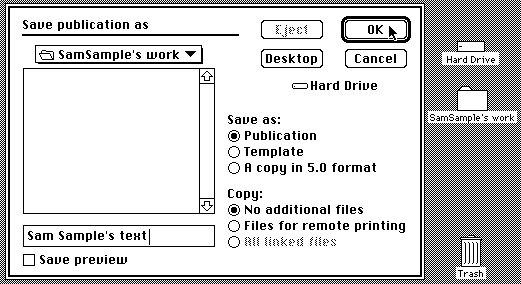
- Click on the the Text tool (marked with a capital 'T" in the toolbox).
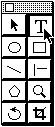
- Drag a box within the document window. This creates a Text Block, a portion of the page where you can put type.
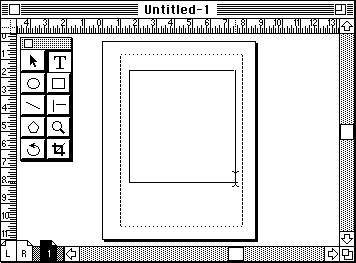
- When a flashing insertion bar appears, start typing.
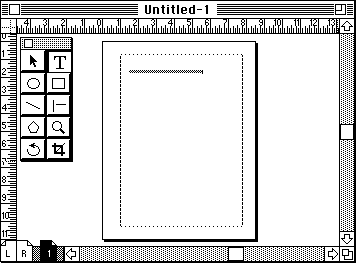
- Notice that the type is very small. It is so small that PageMaker replaces it with a grey bar (greeking) instead of wasting time displaying type you could not read anyway. To read your type, change the display magnification using Layout-->View-->Actual Size.
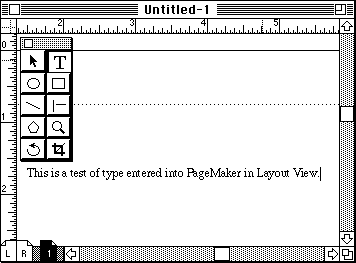
- You are currently looking at the Layout View of your PageMaker document. For more convenient text entry, switch to the Story Editor using Edit-->Edit Story. You can return to the Layout View at any time by closing the Story Editor window. The story Editor also makes available commands to check spelling and to search and replace text (both in the Utilities menu).
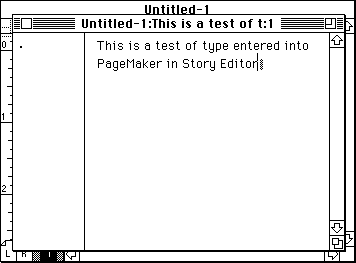
- Remember to use File-->Save early and often to keep your work from disappearing should disaster strike.
- When done, use File-->Quit to exit PageMaker.
Additional Info
- Online help for PageMaker is available through the Guide menu.
- Detailed instruction on all aspects of PageMaker's use is available through the Art Computer Graphics program of Fullerton College in course ACG140-Desktop Publishing I. Look it up in our class schedules.
Last modified 16JUN96 by Sandro Corsi